Check all types of forex-related FAQ sessions with connexar capital.
Click Here.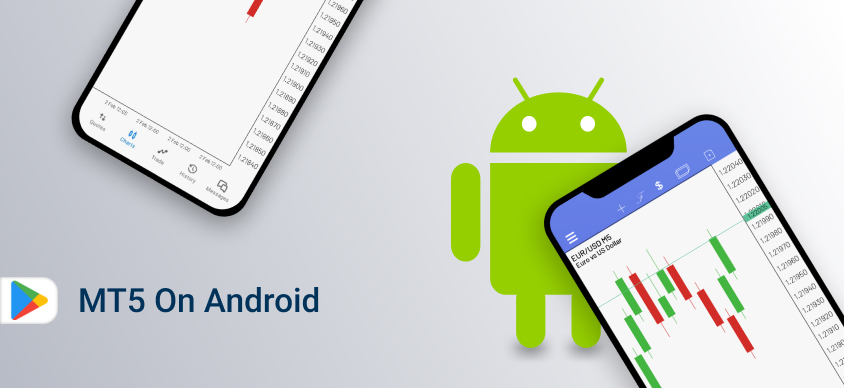
MetaTrader 5 (MT5) is one of the most popular trading platforms globally, offering advanced trading features, technical analysis tools, and access to various financial markets. With the MT5 Android app, traders can enjoy the full power of MT5 on the go, directly from their Android smartphones and tablets.
MetaTrader 5 on Android provides traders with a convenient way to access their accounts, monitor the markets, and execute trades from anywhere, at any time. Here are some of the key features that make MT5 the best choice for Android users:
Installing MetaTrader 5 on your Android device is a simple process that can be completed in a few steps:

To get the most out of your MT5 Android app, consider the following tips:
If you encounter any issues while using MetaTrader 5 on Android, here are some quick solutions:
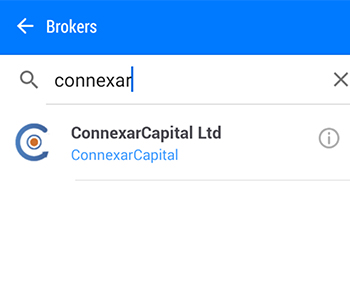
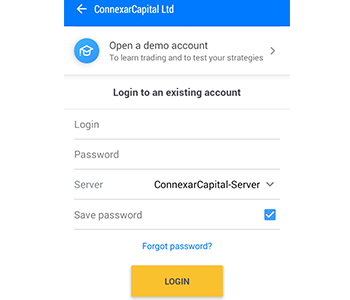
Yes, the MT5 Android app is free to download and use.
Yes, the MT5 Android app allows you to trade multiple asset classes, including forex, stocks, futures, and options, using your Android device.
Yes, the MT5 Android app supports trading robots (EAs) for automated trading.
Yes, the MT5 Android app provides market-depth information, allowing you to view the level of liquidity in the market and make informed trading decisions.
Yes, you can access unlimited demo/practice or live accounts in one trading platform.
Yes, the MT5 Android app supports custom indicators, allowing you to use the indicators you prefer for your trading.
Yes, the MT5 Android app uses secure encryption to protect your account information and trades.
Yes, the MT5 Android app requires an internet connection to access the markets and execute trades.
Yes, the existing users can use MT5 on Appstore if it is not updated, if in case updated then, no longer users can use MT5 on App store.
In early October, Apple removed the mobile versions of the MT4 and MT5 trading platforms from its Appstore. The reason is alleged non-compliance with guidelines by the developers of the MetaTrader 4 and MetaTrader 5 mobile apps.
We are hoping in the future meta traders will update the standardized rules set according to IOS applications.
Yes, the MT5 Android app provides market-depth information, allowing you to view the level of liquidity in the market and make informed trading decisions.
Yes, you can access unlimited demo/practice or live accounts in one trading platform.
Yes, the MT5 Android app supports custom indicators, allowing you to use the indicators you prefer for your trading.
Yes, the MT5 Android app uses secure encryption to protect your account information and trades.
Yes, the MT5 Android app requires an internet connection to access the markets and execute trades.